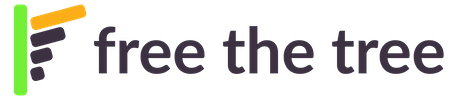Saved adverts are stored in local browser’s database and might be lost during accidental or purpose clearing of browser site data/cache/cookies.
It’s a good practice to backup your saved adverts time to time or before planned clearing of browser site data.
Backup data
- To backup data go to Settings and turn on Advanced options.
This will activate more options in FTT2 tab. - Go to FTT2 tab
- Select adverts you want to back up
- Use “BackupDB”
Selected adverts will be back up and download as single file e.g. “FTT backup 2019-10-28 23_12_58.ftt2” to your default downloads folder.
You can find it also in Chrome downloads on “chrome://downloads/”
Restore data
- To restore data go to Settings and turn on Advanced options.
This will activate more options in FTT2 tab. - Go to FTT2 tab
- Use “RestoreDB” to select and open file with backup you want restore.
Selected backup will be restore and all already existing saved adverts will be overwrite.
Warning: current content will be replaced with the backed up one and any changes since backup will be lost.
Note: Restored saved adverts might lost connection to their associated live adverts what might cause duplication while posting them first time.
In such case delete live adverts prior posting saved adverts. This will be needed only once, as after successful posting saved adverts will restore connection to appropriate live advert.
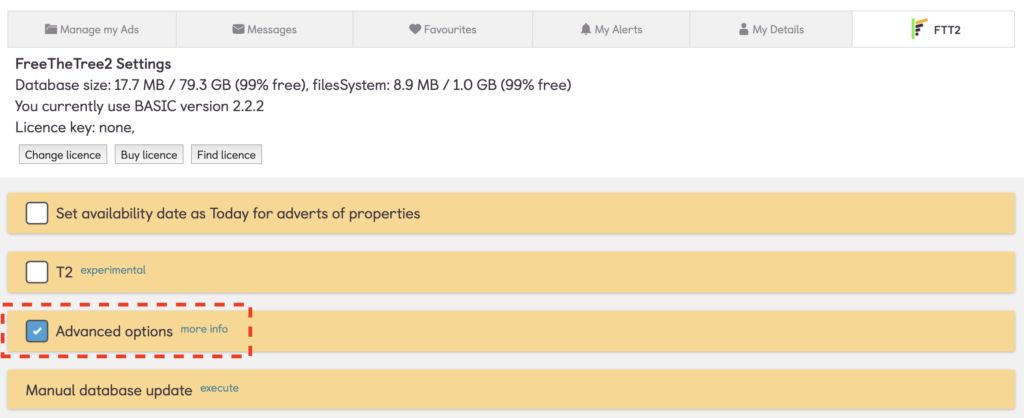
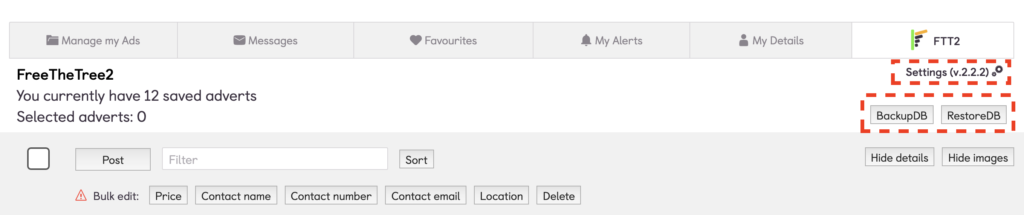
You are welcome to view our other 'How to ...' pages.
If you are having a problem, read our FAQs.